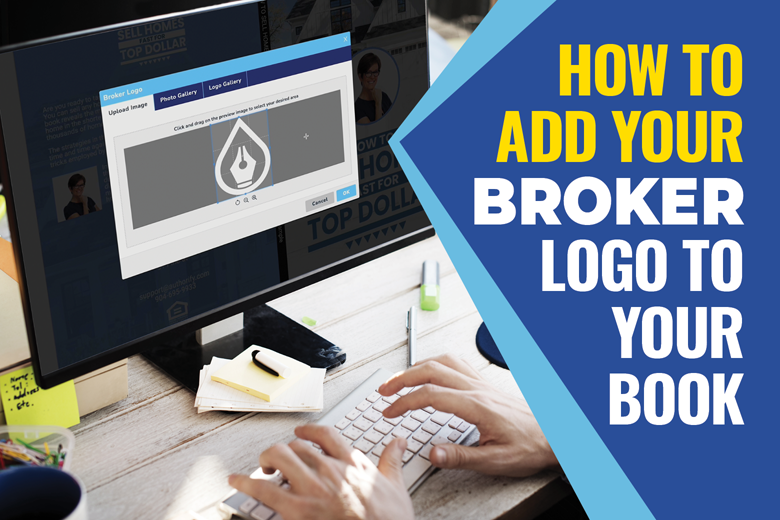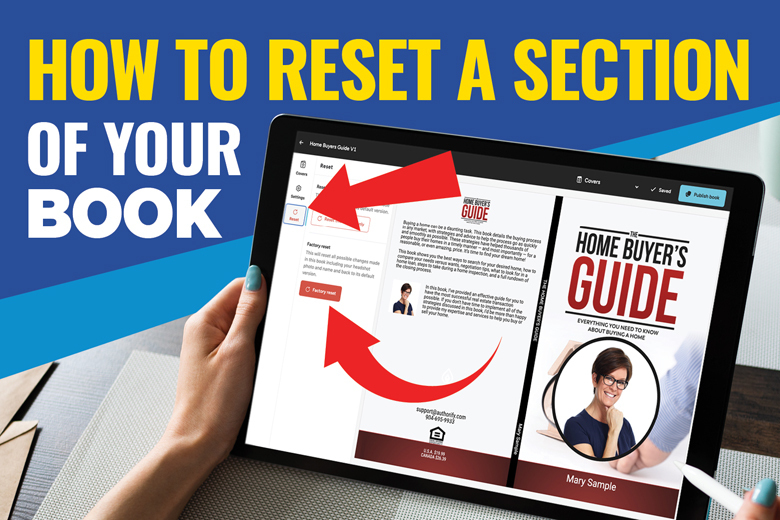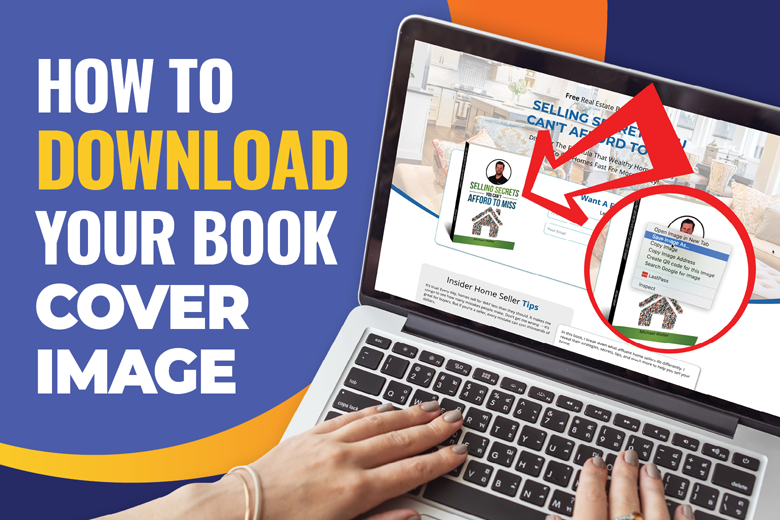
How To Get The Link To Your Digital Book
Along with every book in you Authorify library, you have access to the digital version.
View the video above or follow along with the steps below in order to generate and locate your Digital Book links.
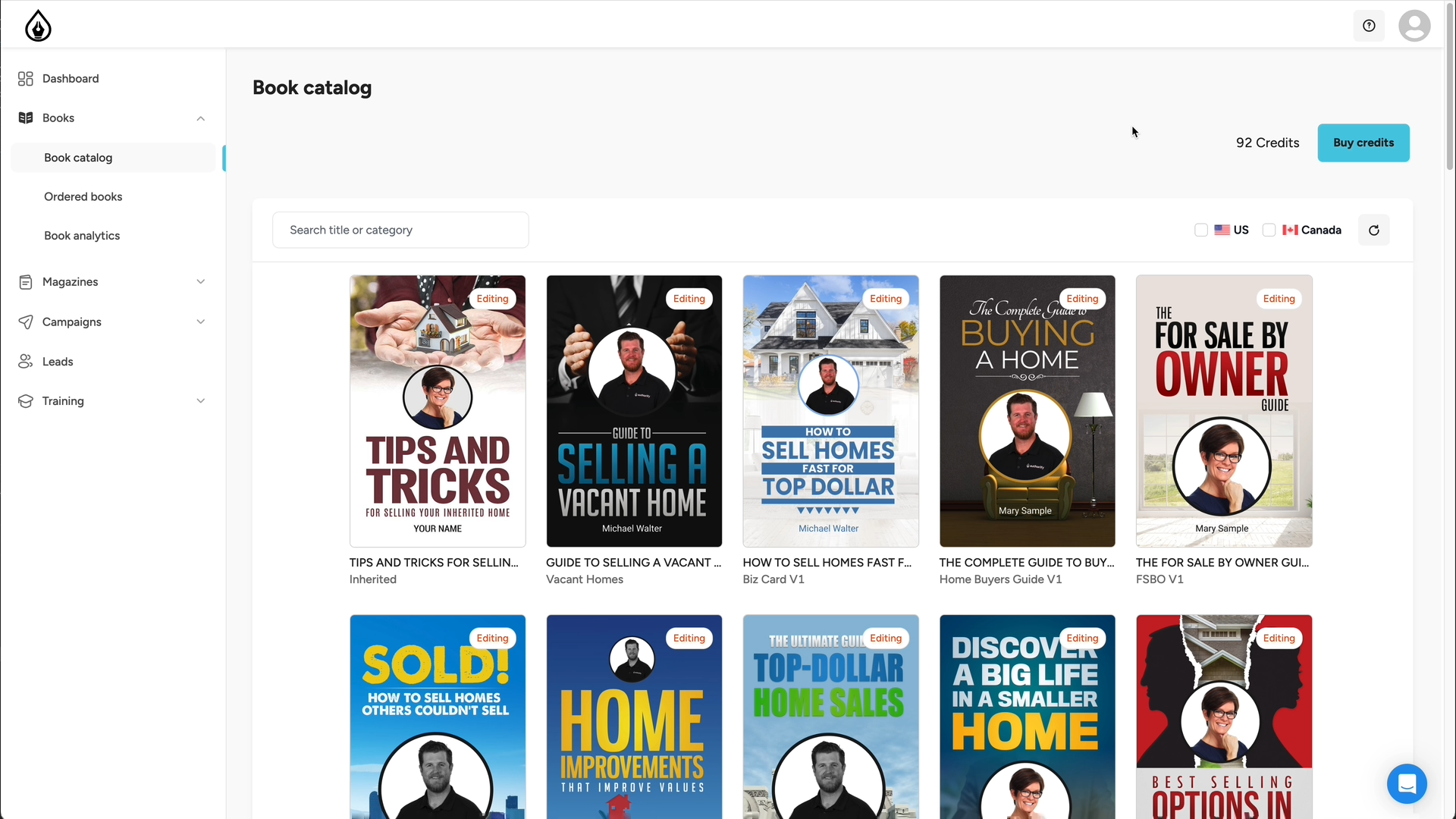
Step One:
From your Authorify Dashboard click on the book you would like to get the link for.
Step Two:
From the book preview page, if you have not already published your newly edited book, click the Publish Book button.
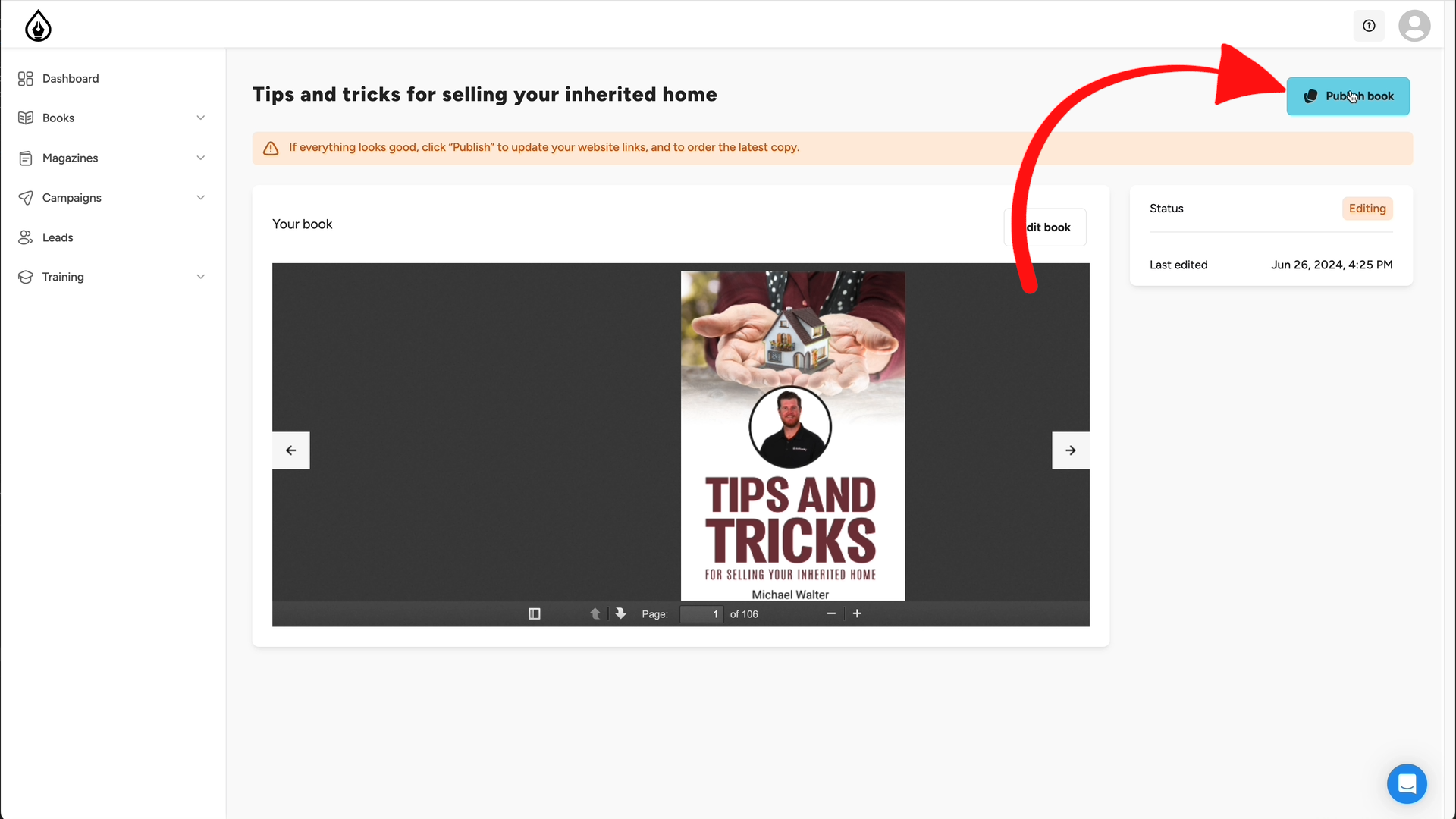
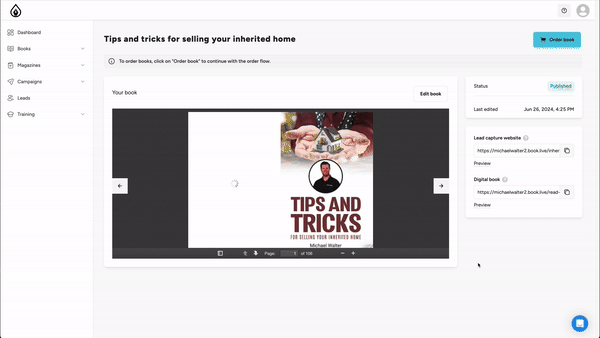
Step Three:
Once your digital links have been generated they will appear along the right side of the screen.
Step Four:
You will see both the landing and digital book links have been generated. You can simply copy the link from here or click the Preview button to see your digital book.

Bonus:
From your digital book page, you can click the Share Icon.
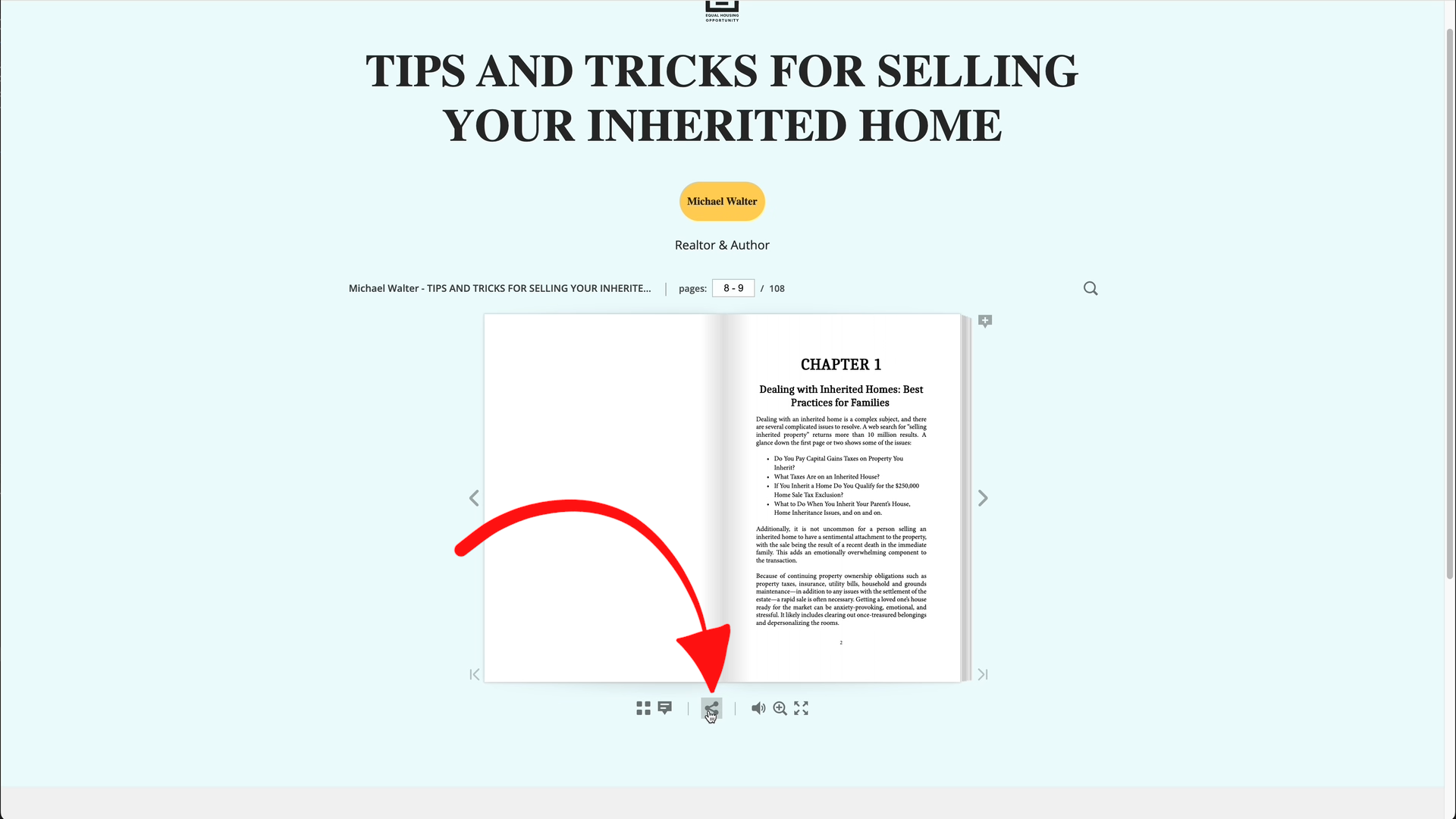
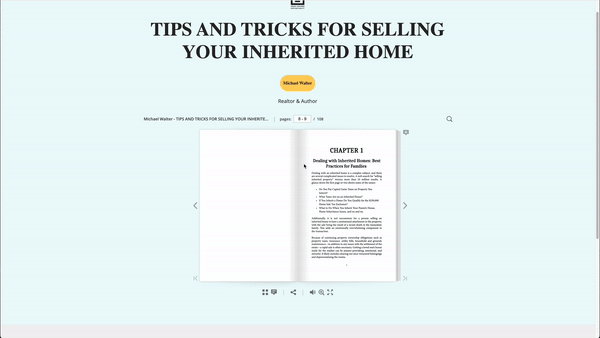
From the share box, you can copy the link to your digital book as well as share links to individual pages.
Final Note:
Following any edit you make to your book, you must click the Generate Digital Book button to ensure your edits are carried through to both your landing page and digital book.