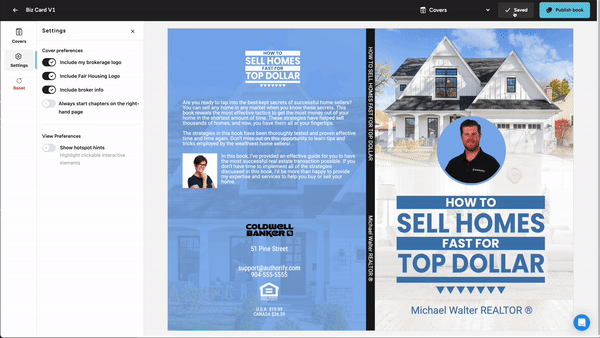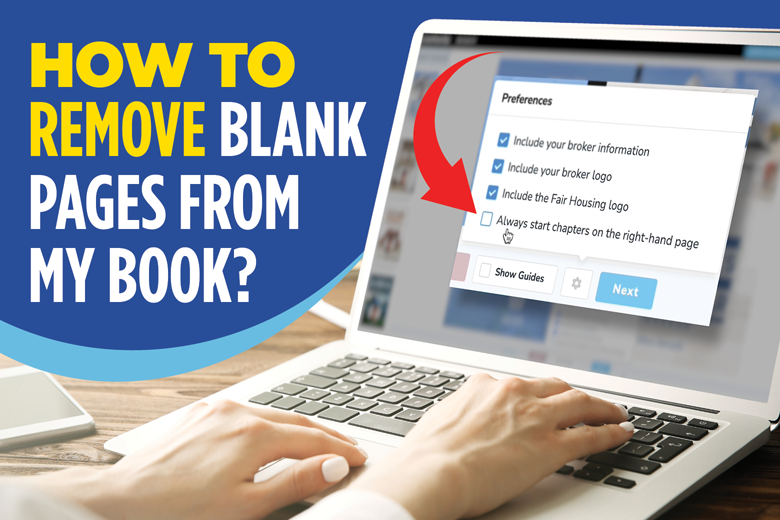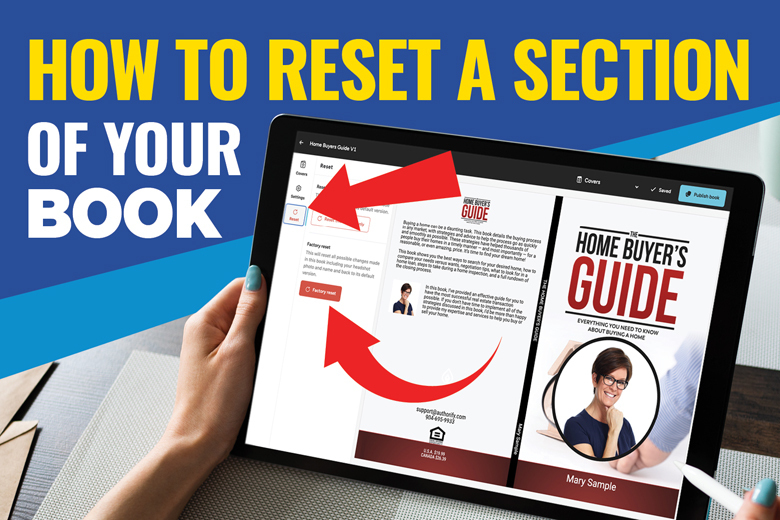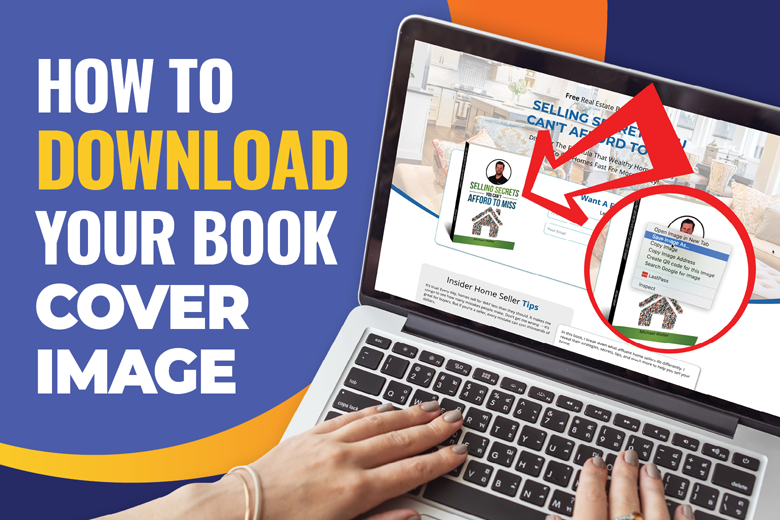
How To Remove Blank Pages From Your Book
Would you like to remove the blank pages being displayed in your digital book?
Check out how you can do so with one click.
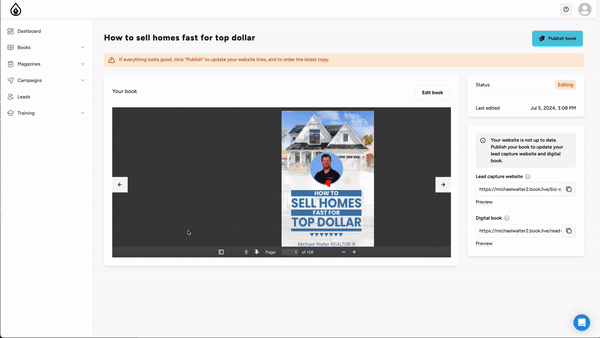
Step One:
From the book preview page, click the Edit Book button. This will open the Book Editor Application.
Step Two:
Navigate to the left side of the screen and click on the Settings Icon. This will open a dialog box.
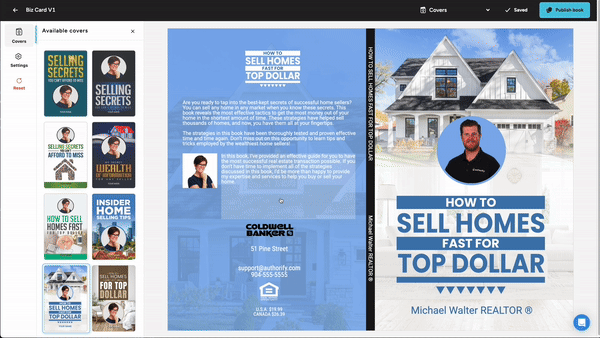
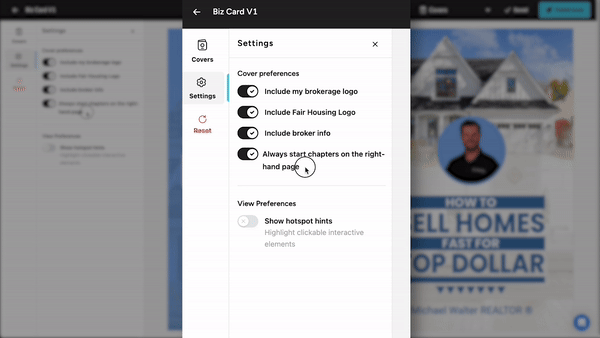
Step Three:
At the bottom of the list, you will see the option to "Always start chapters on the right-hand page".
This setting is best activated for physically printed books.
For digital books, unchecking this setting will remove the blank pages between chapters.
Step Four:
Once you have completed making your changes, click the Publish Book button along the top of the screen. This will add your new edits to your digital book links.