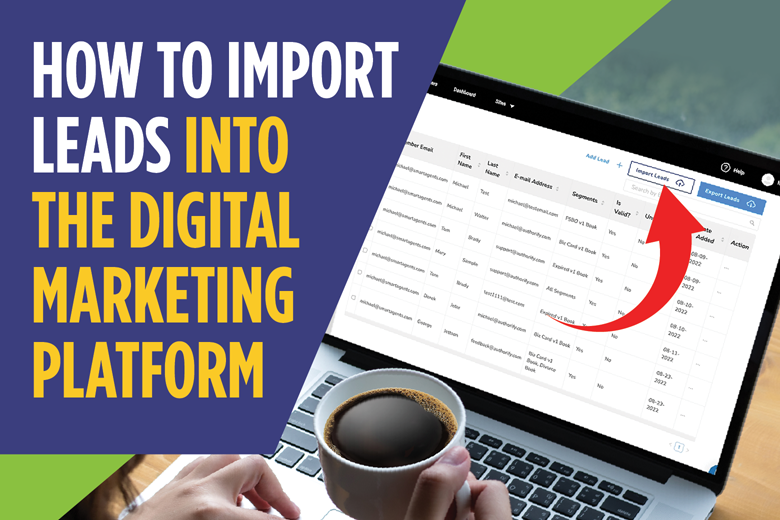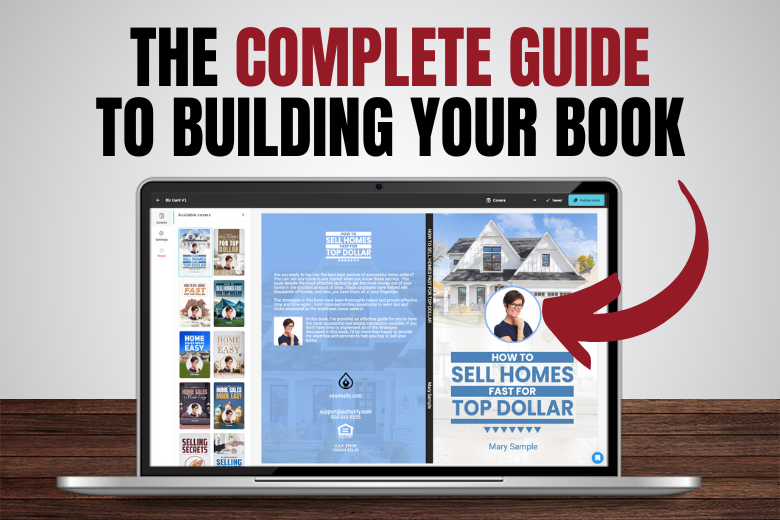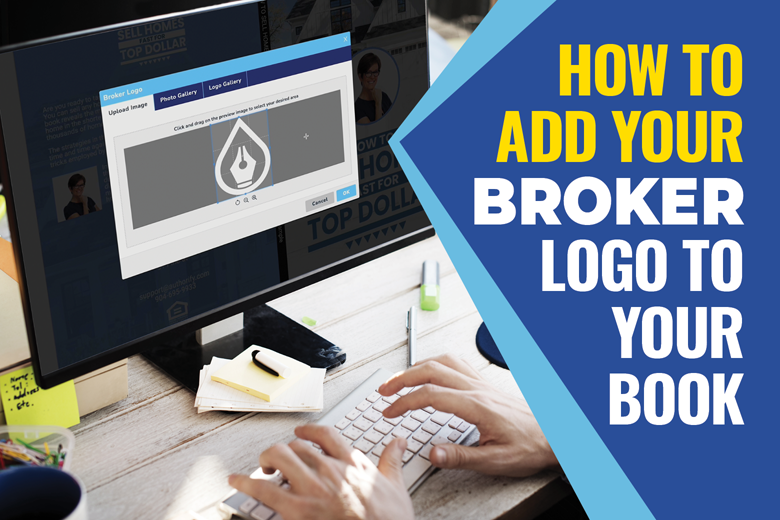
How To Reset A Section Of Your Book
With the ever-evolving nature of the real estate industry, Authorify strives to making sure our publications are up to date. Our team updates the manuscript text on a yearly basis but will also make changes when major movements in the industry necessitate an update.
Since customized books are personalized and published online, the updates need to be applied in your personal account through a manuscript reset.
There are two types of resets you can do: Factory Reset or Individual Section Reset
*Note: A Factory Reset will reset your entire book back to its default setting. All new manuscript additions will be present, however, any customization such as a biography or added images will be lost with a Factory Reset.
A Factory Reset is designed for those looking to strip a book back to its most basic form and reset the default settings. Doing this will remove any customizations you made to the book you are resetting.
Follow the steps below to carry out a Factory Reset.
After selecting the book you would like to reset, click the Edit Book button. This will open the book editor application.
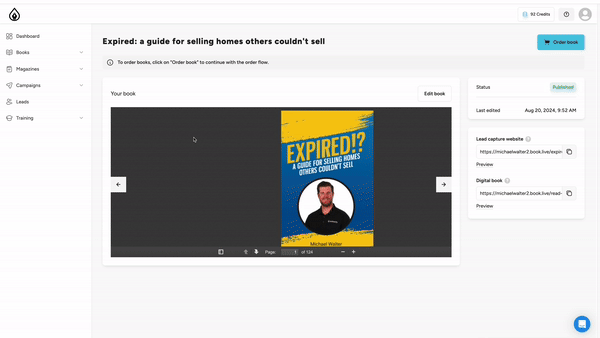
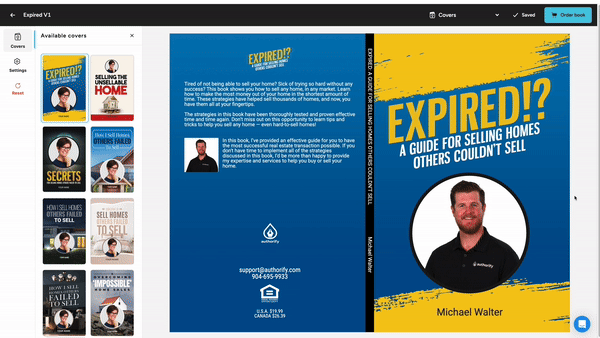
Inside the book editor, navigate to the left side of the screen and click the Reset button.
From the reset popup window click the Factory Reset button.
* This will remove all customizations you have made to this particular book.
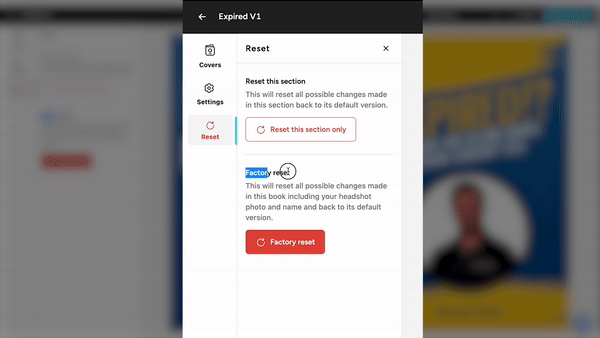
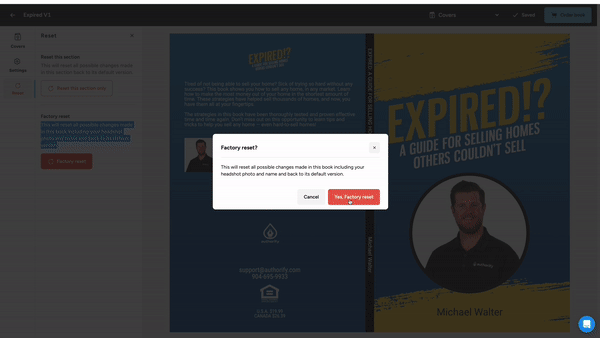
You will be asked one more time if you are sure you want to do the Factory Reset, click the Yes, Factory Reset Button.
Once the reset is complete be sure to click the Publish Book button located at the top-right of the screen. This will update your digital book links.
It is highly recommended that any time you want to do a reset of your book, you choose to reset section-by-section. This will ensure that you do not inadvertently remove a customized section such as your biography or testimonials from your book.
Follow the steps below to learn how to reset a section such as a book chapter.
Inside the editing application of the particular book you would like to reset, navigate to the drop-down menu along the top of the screen and select Manage Sections.
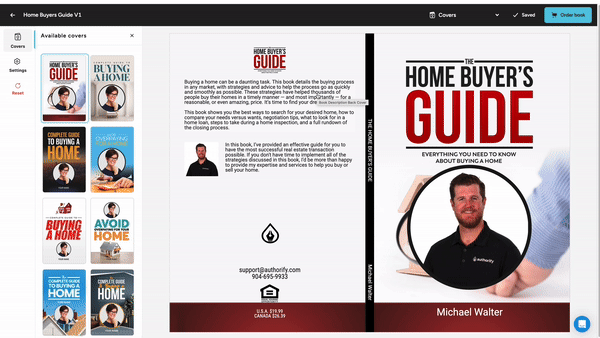
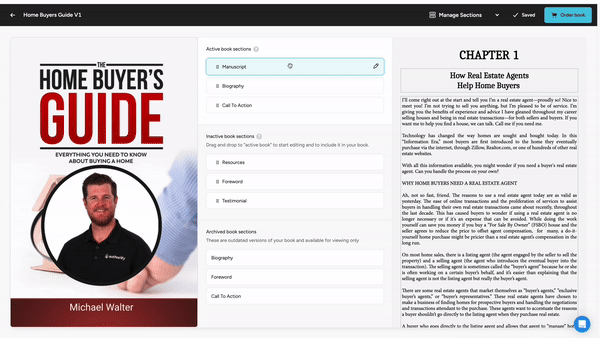
You can choose whatever section you would like to edit from this window. For our example, I will be resetting a manuscript chapter.
To access the manuscript, click the pencil icon inside the manuscript section.
From the manuscript section, you can choose the chapter you would like to reset by clicking the pencil icon of that particular chapter.
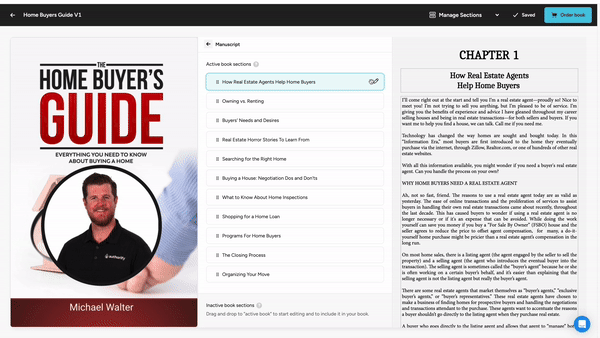
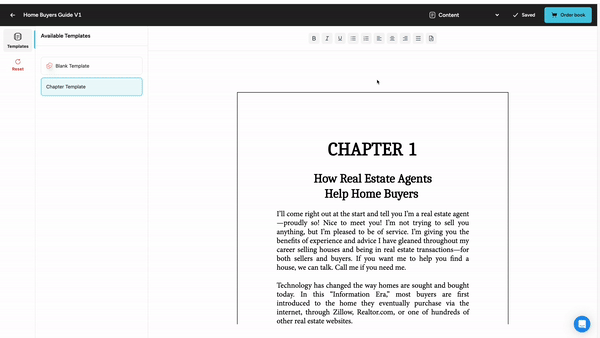
To reset the chosen chapter, navigate to the left side of the screen and click the Reset button.
Next, click the Reset This Section Only button.
You will be asked one more time if you are sure you want to do the Reset, click the Yes, Reset This Section Button.
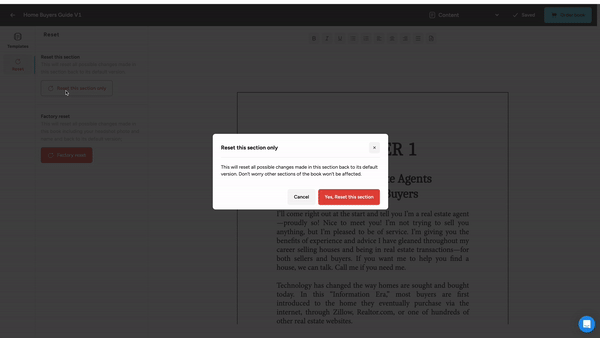
Follow steps 3-5 to reset additional chapters or book sections.
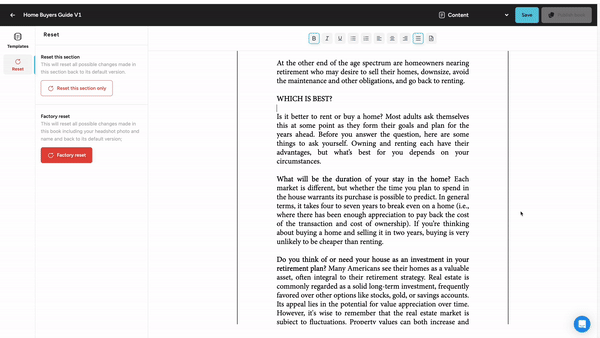
Once all of your resets are complete be sure to click the Publish Book button located at the top-right of the screen.
This will update your digital book links.