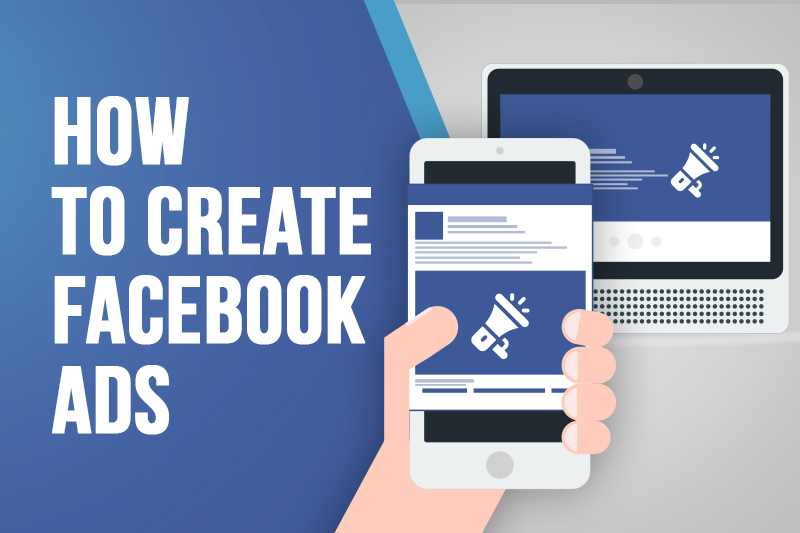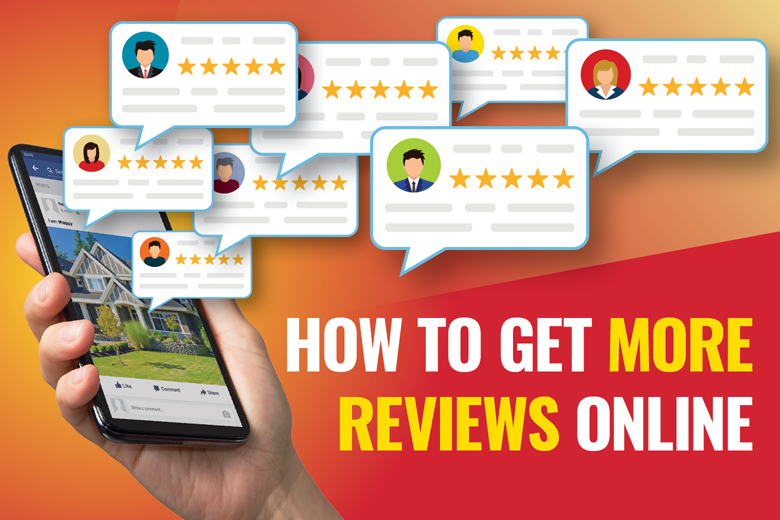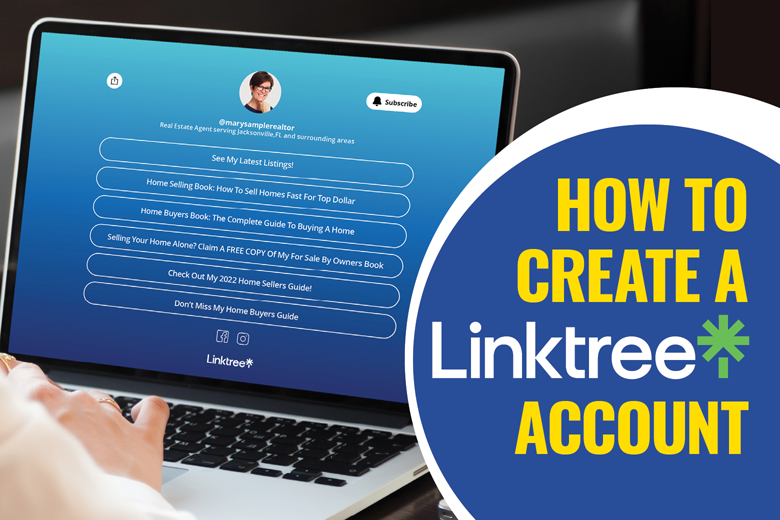
Promoting Your Book On Social Media
Social media is a powerful tool that you can use to generate sales with your book. Where else can you consistently stay in front of all the people you know? You can step up your reach by positioning yourself as an expert.
Obviously, the more engaged you are on social media and the more followers you have, the more successful you’ll be at securing sales and referrals with your book. If you're not active on social media, we recommend trying to increase your reach and engaging with your followers on a regular basis.
Note:
Before you begin promoting your book on social media you will need eye-catching images. We provide all the templates you need to create your very own social media images using the free graphic design software, Canva.
We also have step-by-step training on how you can download your book cover image to use in promotional material.
Here’s a quick overview of how you can share your digital book on Facebook and Instagram.
There are a few ways you can promote your book through your Facebook page.
Cover Photo
Click on the button in the upper left corner of your cover photo that says Add a Cover then select the option that says Upload Photo/Video from the dropdown menu. When the upload box appears, find the image you want to use, click to select it and upload.
CTA Button
This will only work on an actual Facebook business page, not on your personal Facebook page.
Just under your cover image to the right, you’ll see a blue button that says Add a Button. When the box pops up, choose the option that says Learn more about your business > Learn more, then click Next.
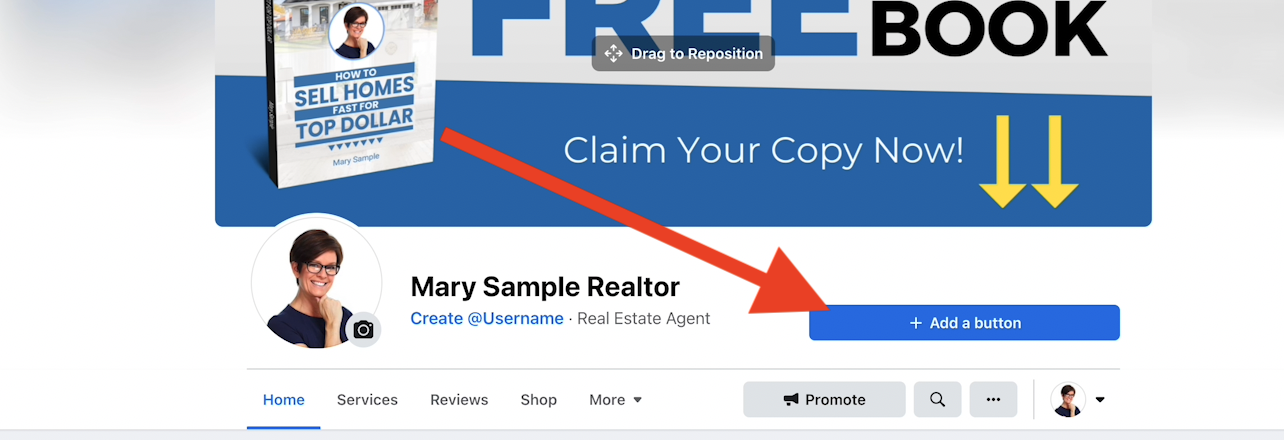
Click where it says Website Link, then paste in a link to your author site or digital book link into the box. Your digital book is actually available to read on your author site, so if you want to promote your whole site, link to it here.
Click Save, then Finish.
When you’re done, a button will appear that says Learn More. You can hover over this button to test it out or to change it in the future.
Facebook Posts
If you want to promote your book to all of your followers and make sure it appears on their timelines, create an actual post with your digital book link or landing page.
Copy and paste your link into a post from your page and upload a photo of your banner ad or another promotional image from our team. If you have physical books on hand, you can also take a picture of yourself holding up your book or a picture of a pile of books on your desk.
Not sure how to download the 3D image of your book? Click here for step-by-step instructions!
Post Text Template
“Thinking about selling your home? Check out my book that shows you how to get the most money in the least amount of time! Click here to read it for free!” {Insert Digital Book or Landing Page Link}
Click publish, and your post will be shared with all of your followers. You can also boost it for a small amount of money to people in your area who may be looking to buy or sell. Just click Boost under your published post and follow the steps to select your leads.
If you want this post to stay at the top of your page so it doesn’t get bumped down by other content in the future, click on the three buttons to the top right of your post. Click where it says Pin to Top of Page.
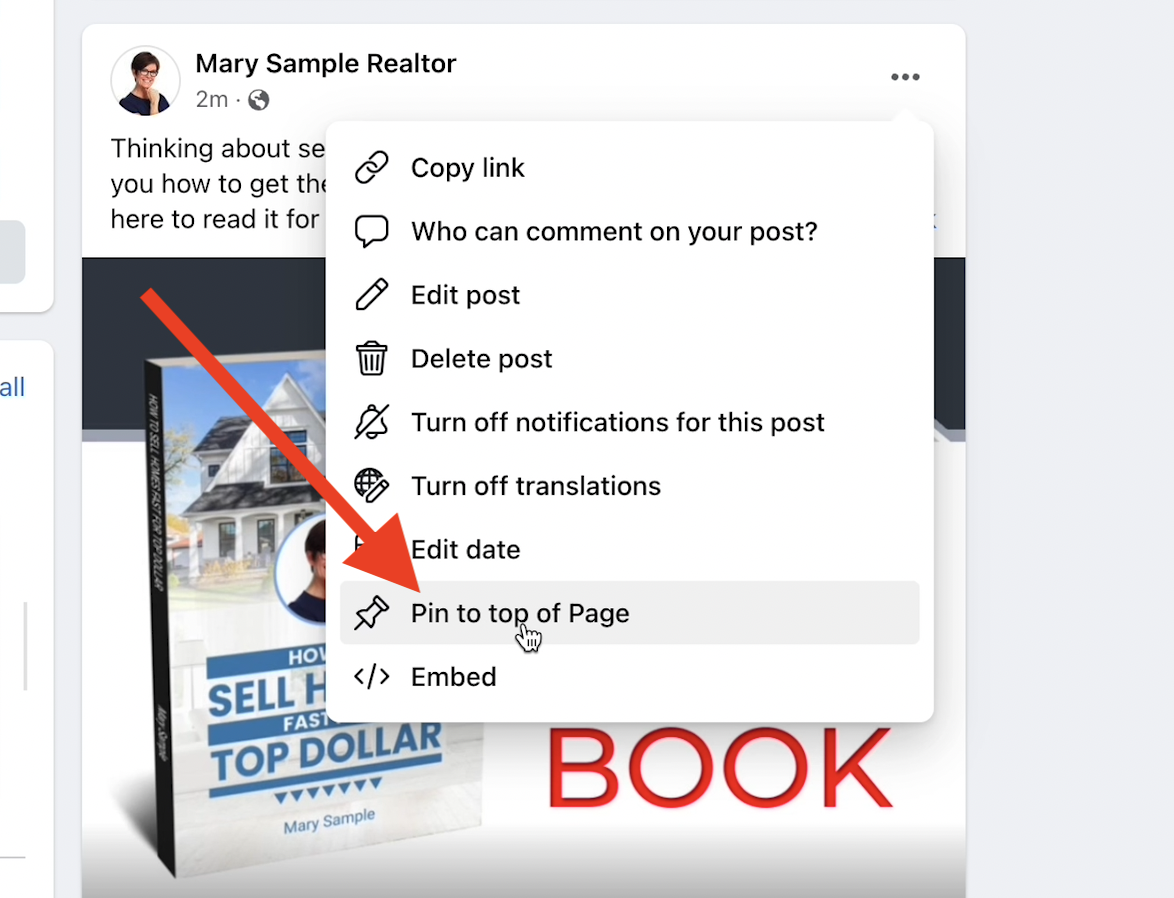
You can also encourage shares of your post by holding a contest for people who share it. Enter them into a drawing once a month for a restaurant gift card, sports or event tickets, or a membership to a local zoo or museum.
About Section
You can also include the link in your “About” information on your personal or business page so anyone who visits your page can find it when they click to learn more about you.
Included in your promotional images is an Instagram-ready ad for your book. You can post this or share a photo of yourself holding your book or your book cover on its own.
When you post on instagram, you can’t put your link in the actual post. You have to tell people to click the link in your bio.
To add or change the link in your bio, visit your page from the app on your phone (or visit Instagram.com/profilename from your computer) and click Edit Profile. Copy and paste the link to your author site or digital book where it says Website.
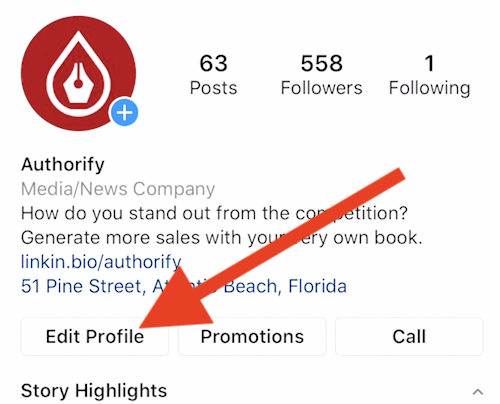
Your site will remain on your profile until you decide to change it. When you create a post, direct people to click the link in your bio.
Again, with your Authorify membership, you have access to fully customizable social media graphic templates by clicking here.