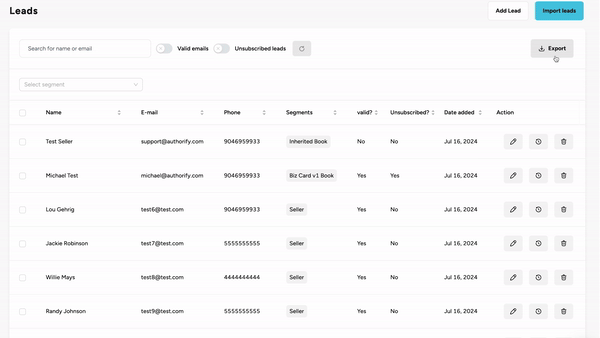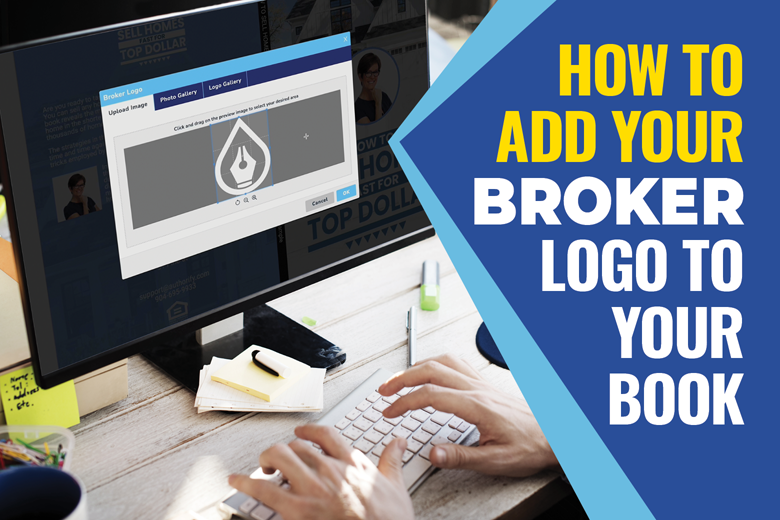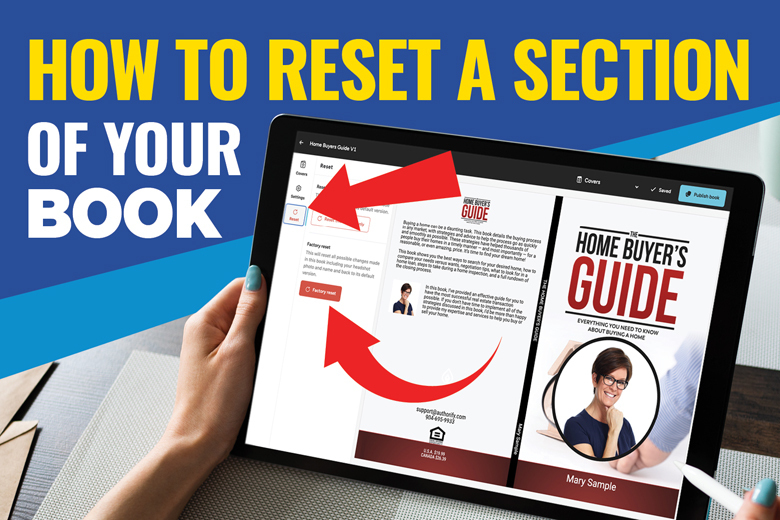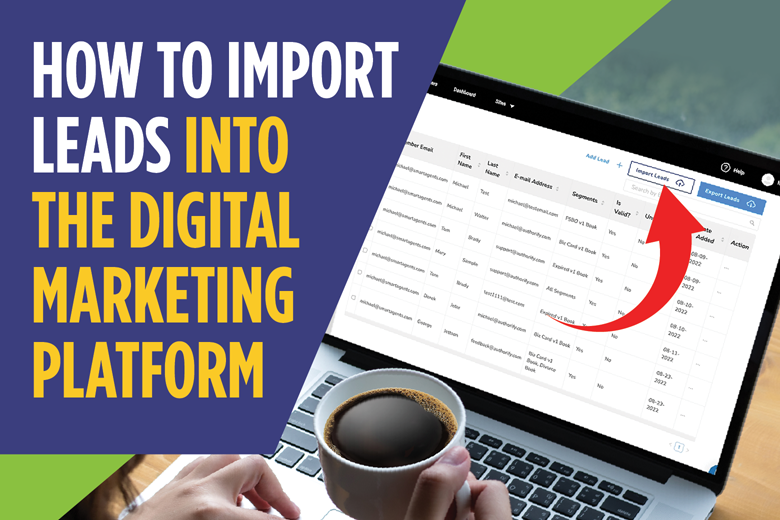
How To View The Leads Generated Through Your Landing Pages
Each time a someone requests a copy of your book via a landing page, a new lead is logged inside of your account. While you will immediately receive an email alerting you to the new lead, having one central location to store that information in vital to creating effective follow-up campaigns.
Watch the video above or view the steps below to see where to locate your leads within the Digital Marketing Platform.
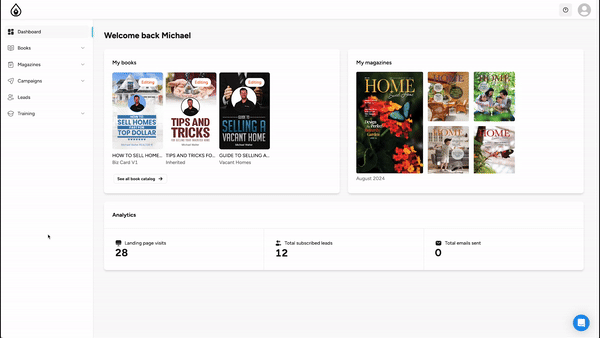
Step 1:
From your Authorify Member Dashboard, navigate to the left side of the screen and click on the LEADS option.
Step 2:
From the Leads page, you will see the complete list of leads that have requested copies of your book via one of your landing pages.
The information includes First and Last Name, Email Address, Phone Number and the Date the request was made. You will also see the Segment this lead is listed under. This relates to the specific landing page the leads came to you through. For example, if a lead fills out your FSBO book landing page, they will be placed into the FSBO segment.
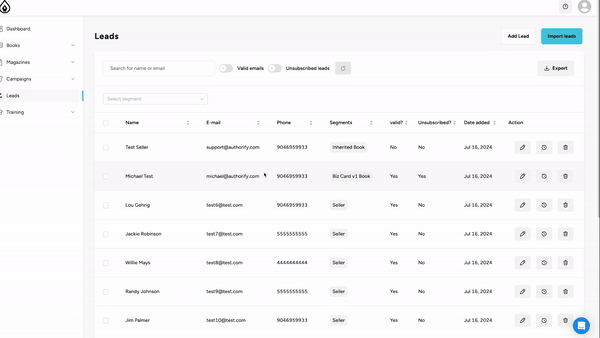
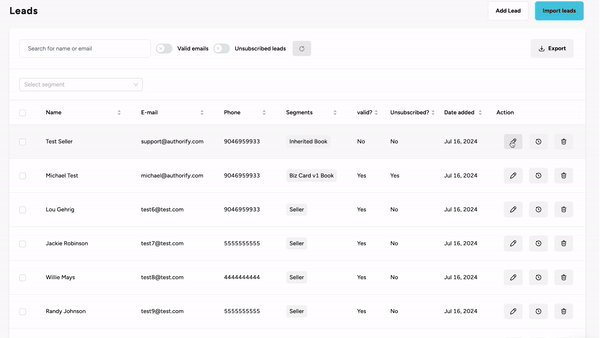
Step 3:
Under the Action column, you will find three options, Edit Lead, Lead History and Delete Lead.
Bonus:
You can export this list as a CSV file by clicking the blue Export Leads button located at the top-right of the list.