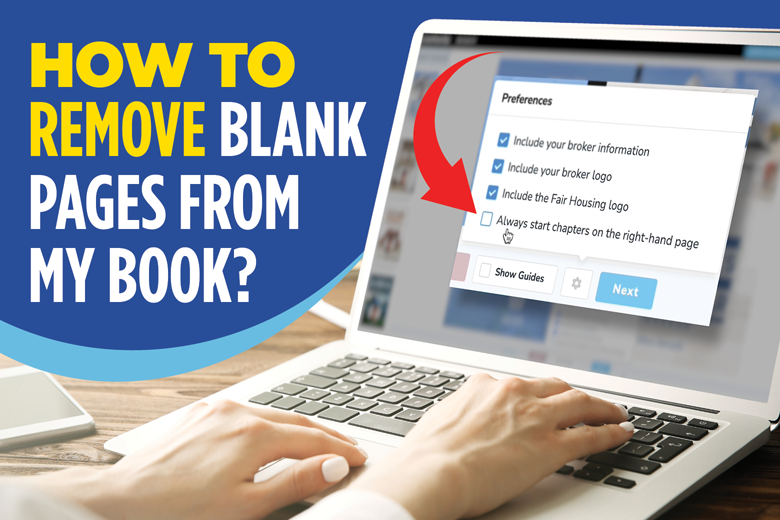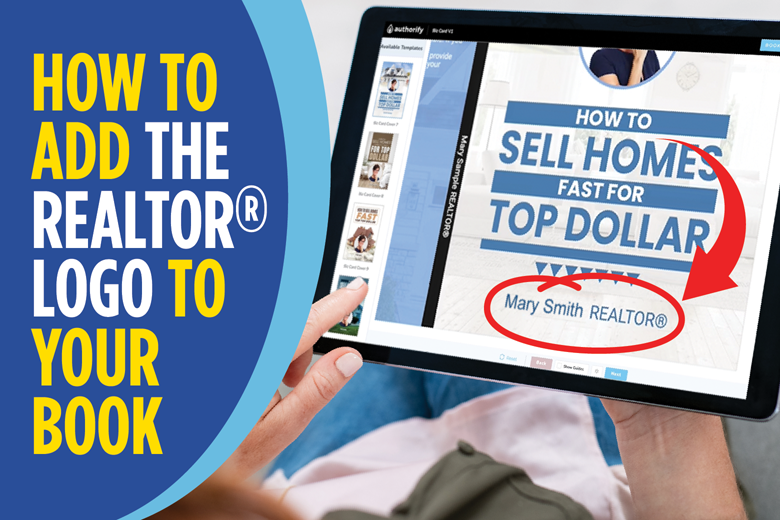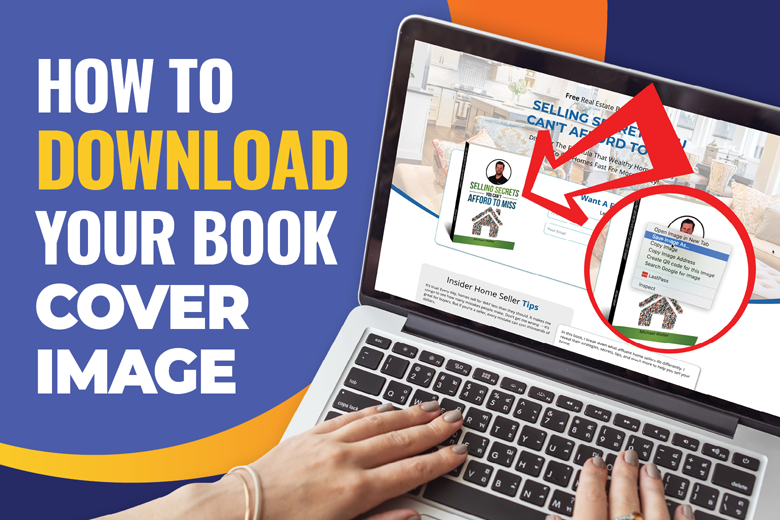
How To Add The REALTOR® Trademark To Your Book
Want to add the REALTOR® trademark logo to your book cover?
Well, it can be done in a few simple steps.

Step One:
From the book preview page, click the Edit Book button.
Step Two:
From the book editor application, click on the Name Field. This will open the Author Name dialog box.
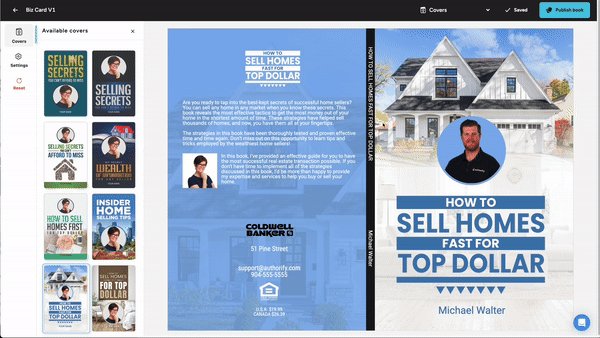
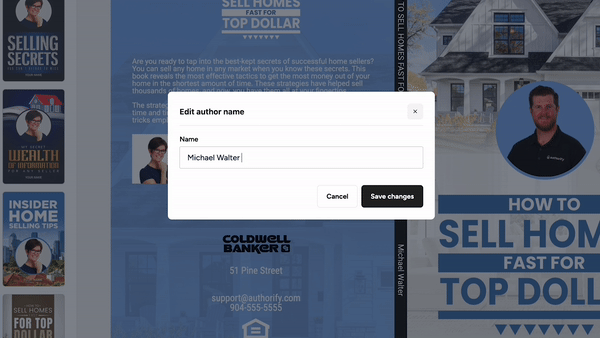
Step Three:
In ALL CAPS type REALTOR after your name.
Step Four:
Now it is time to add the trademark ® symbol.
Mac Users: Hold Option and press R
PC Users: Hold ALT press 0174
Once you have the trademark symbol, click Save Changes in the bottom right of the dialog box.
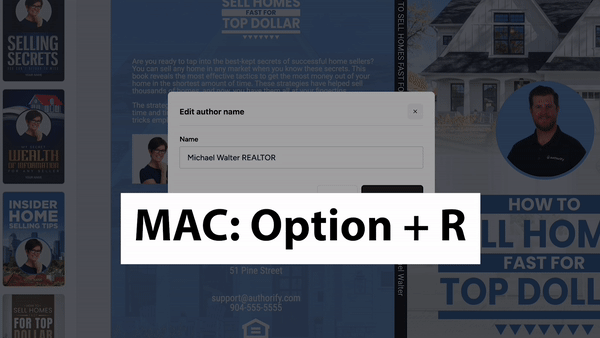
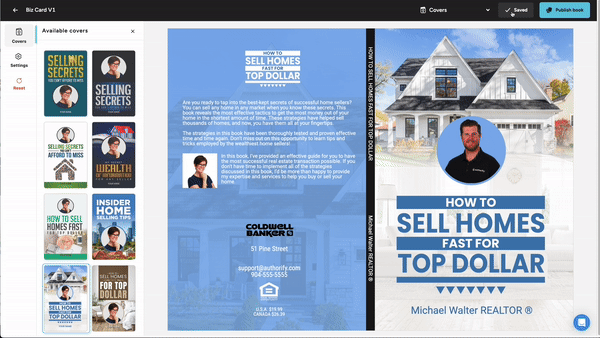
Step Five:
Once your edit has been saved click the Publish Book button along the top right of the screen. This will save your edits to your landing page and digital book links.