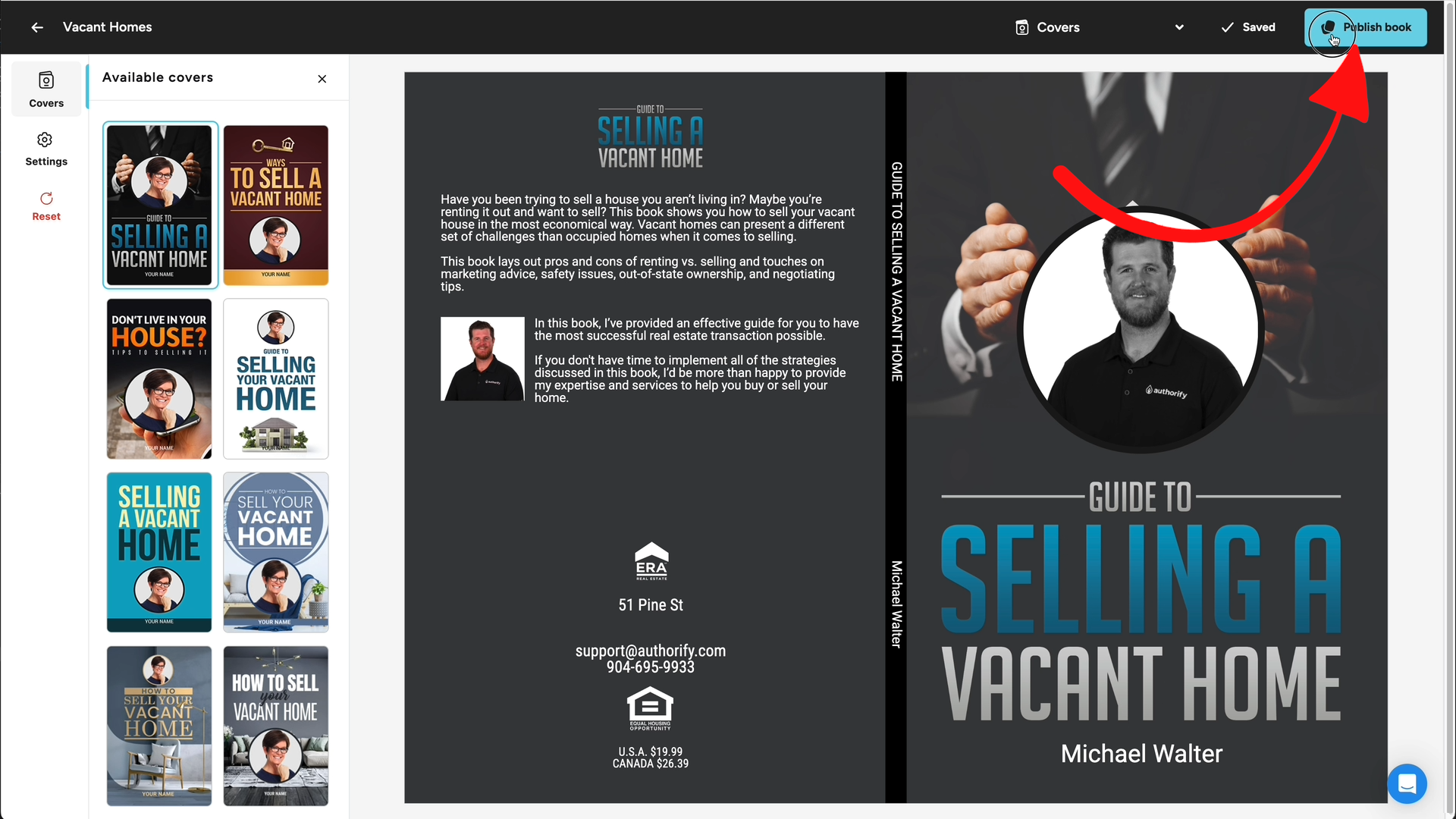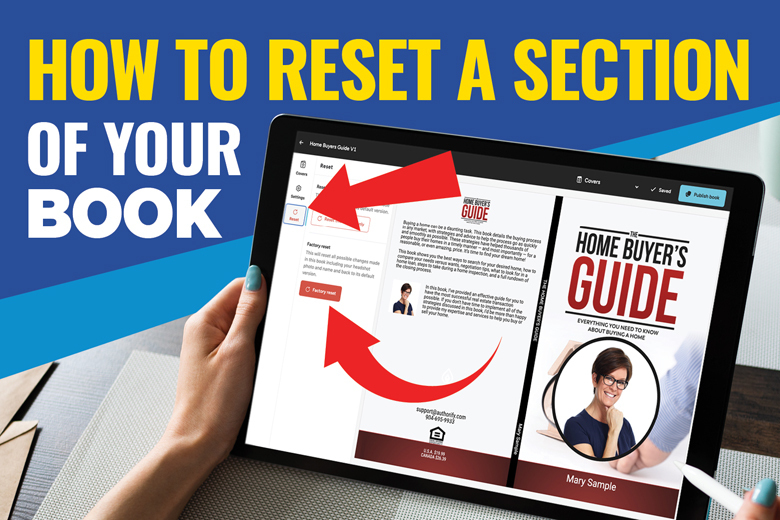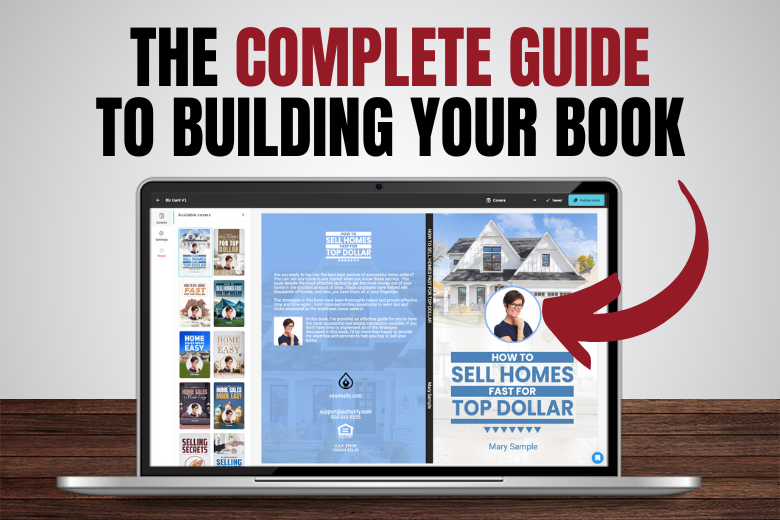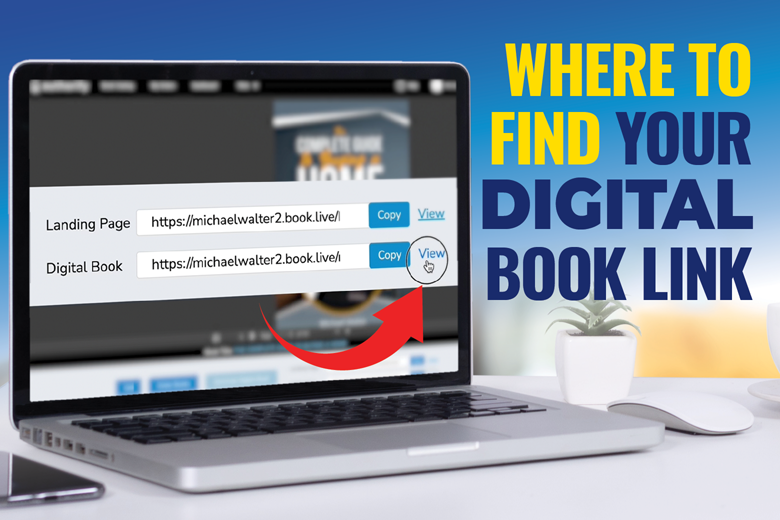
How To Create And Locate Your Landing Page Links
Along with every book in you Authorify library, you are provided with a custom landing page to generate leads through all of your marketing efforts.
View the video above or follow along with the steps below in order to generate and locate your Digital Book links.
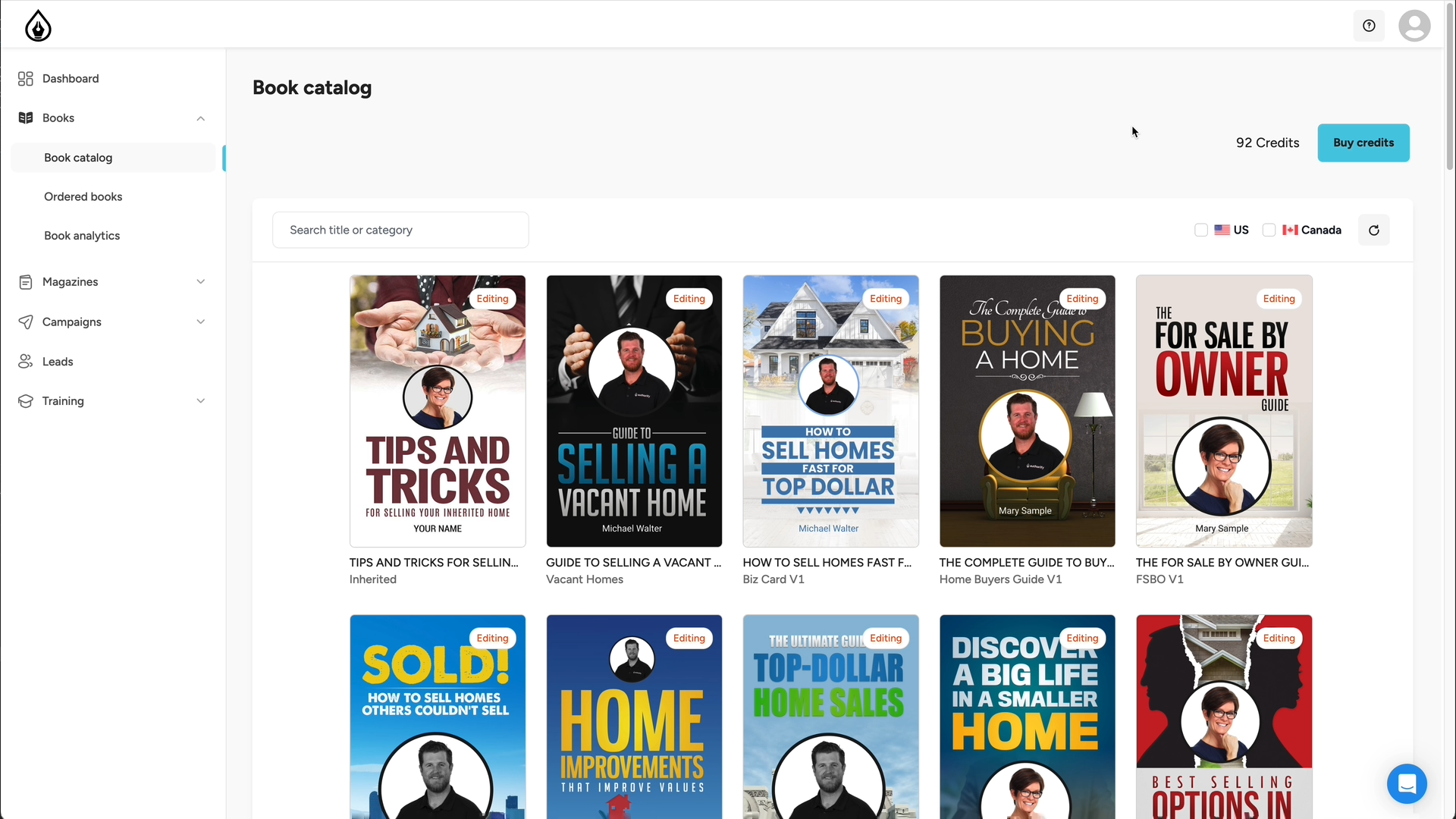
Step One:
From your Authorify Dashboard click on the book you would like to get the link for.
Step Two:
From the book preview page, if you have not already generated your digital book links, click the Publish Book button.
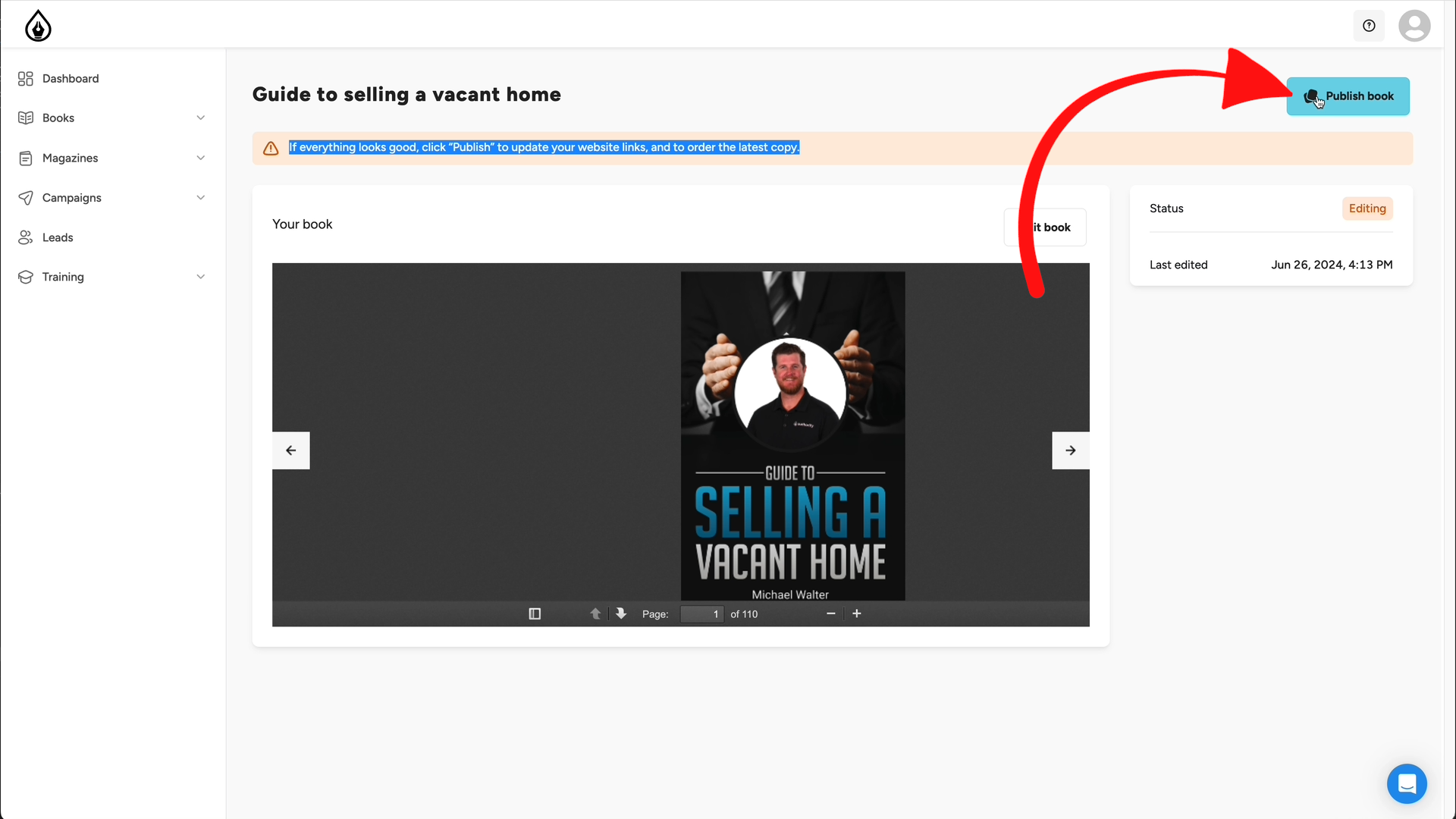
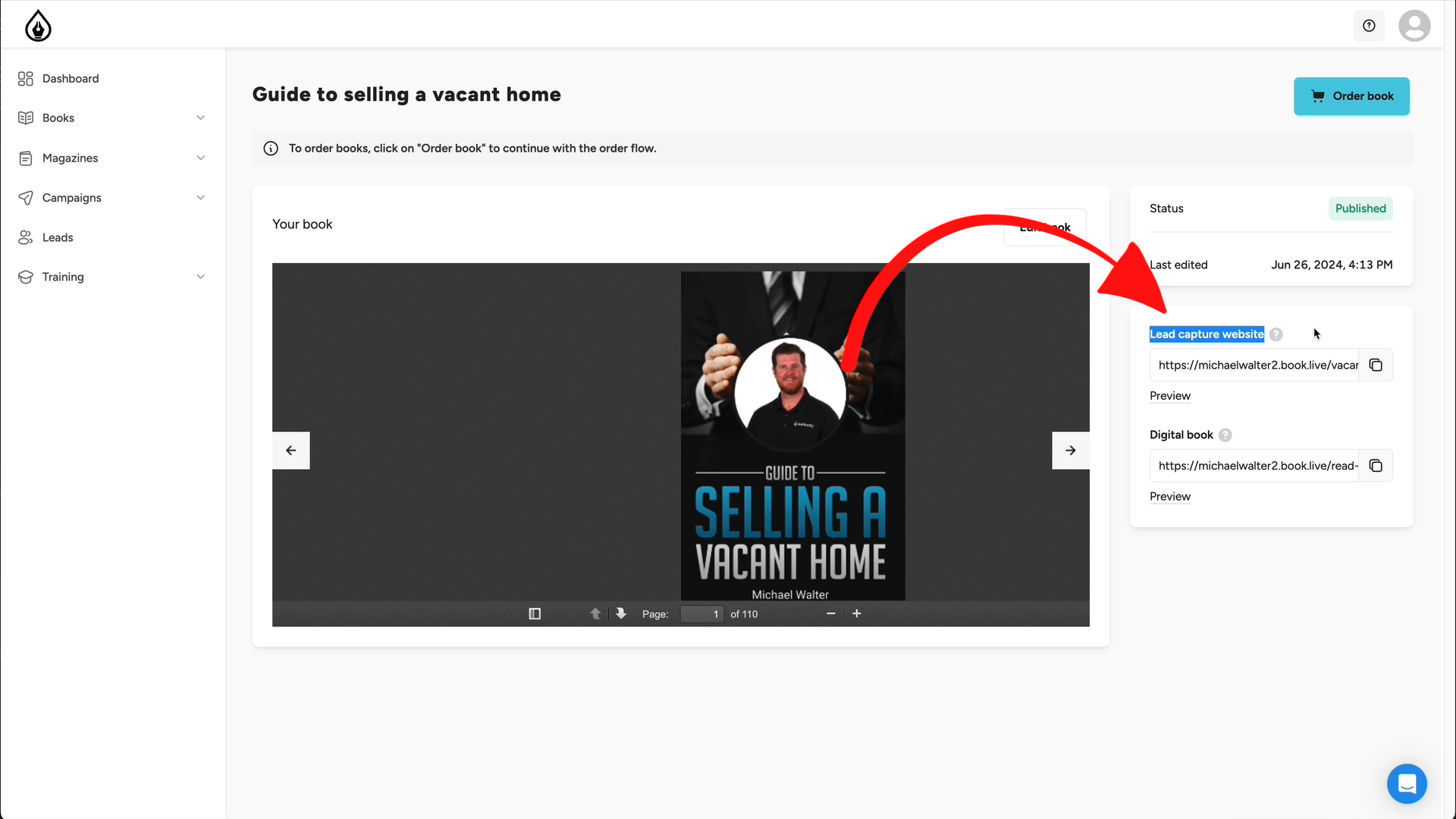
Step Three:
Once your digital links have been generated they will appear along the right side of the screen.
Step Four:
You will see both the landing and digital book links have been generated. You can simply copy the link from here or click the Preview button to see your landing page.
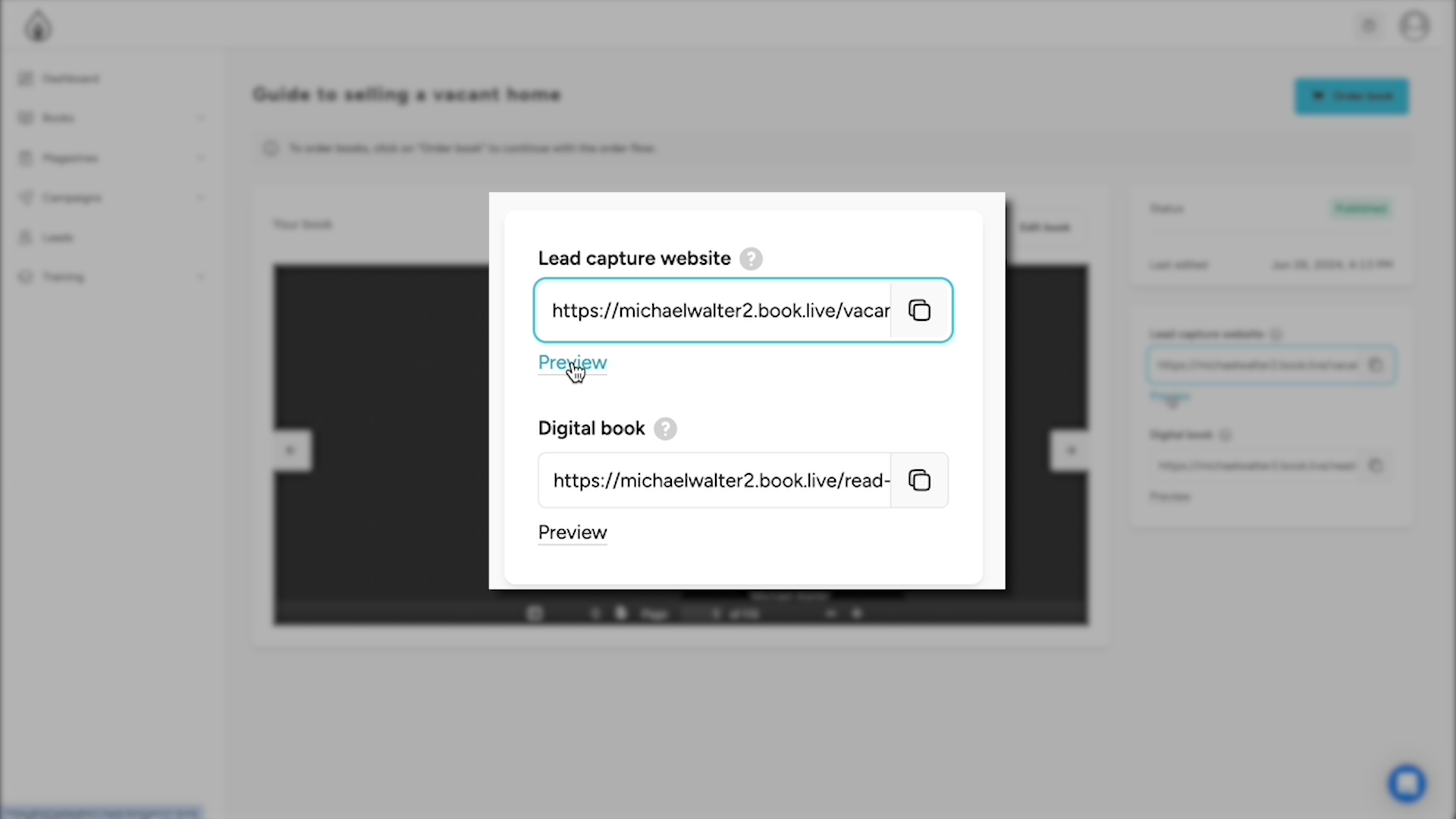
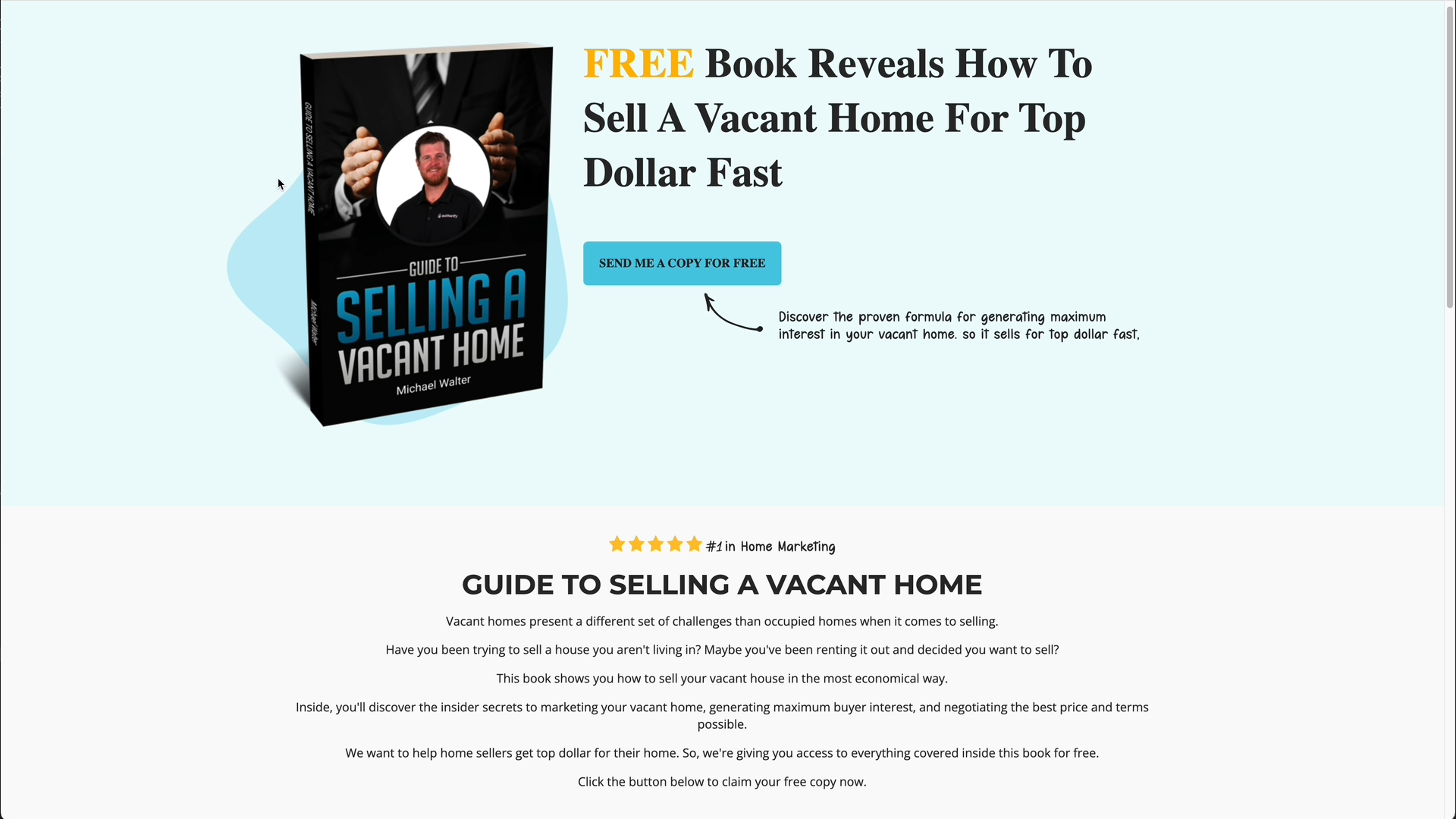
Your Landing Page will appear with an image of your newly created book and is now ready to use to gather leads.
Final Note:
Following any edit you make to your book, you must click the Publish Book button to ensure your edits are carried through to both your landing page and digital book.