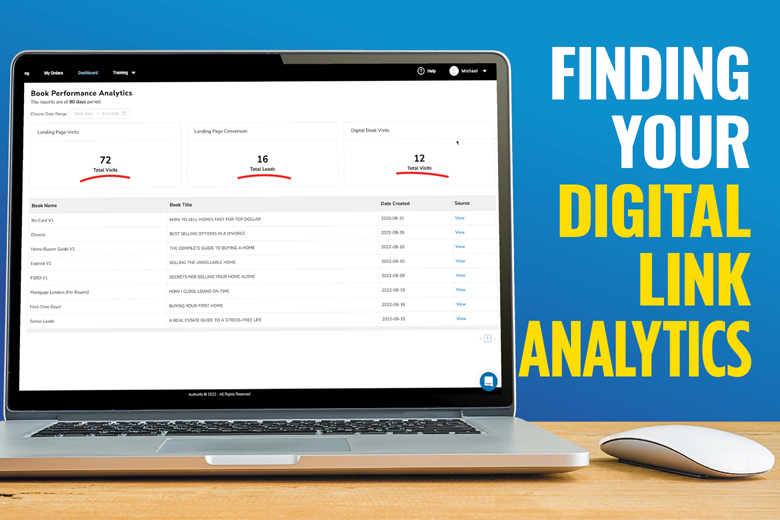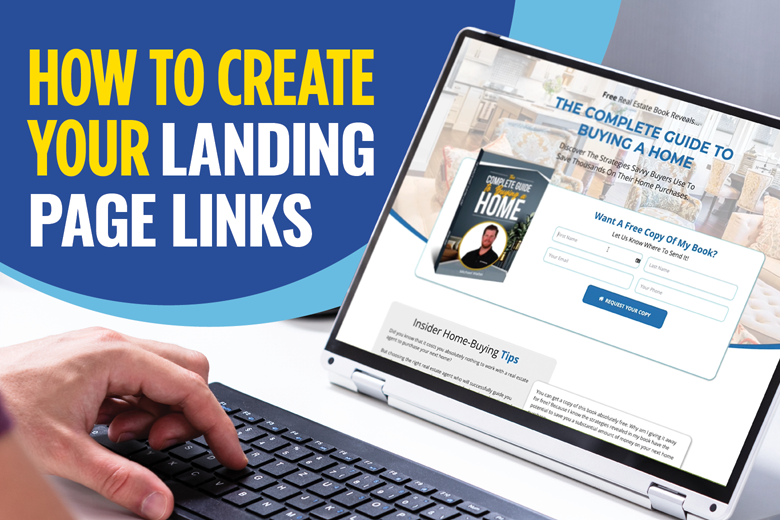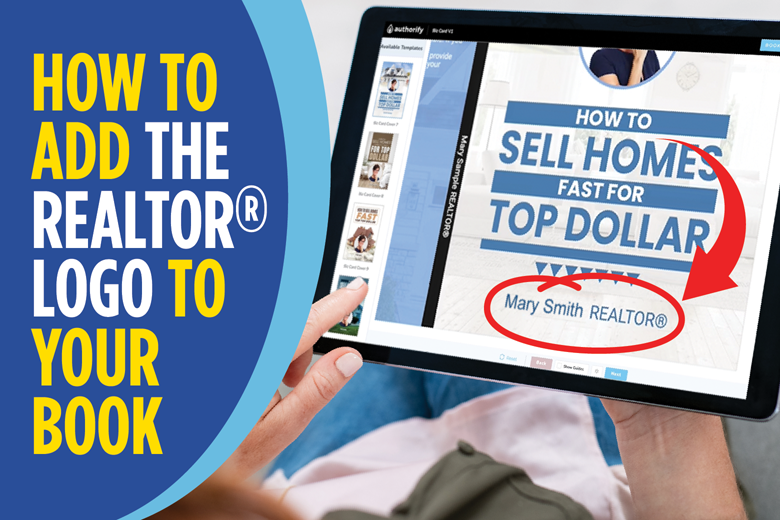
How To Import Leads Into The Digital Marketing Platform
In addition to the leads generated via your landing pages, you have the ability to import outside leads to use in the Email Campaign feature.
Before you can begin importing leads you must first format your list properly.
Using a Google Sheet or Excel file, compile your lead contact information as it appears in the image below.
The columns on your sheet will be: First Name, Last Name, Email Address and Phone Number.
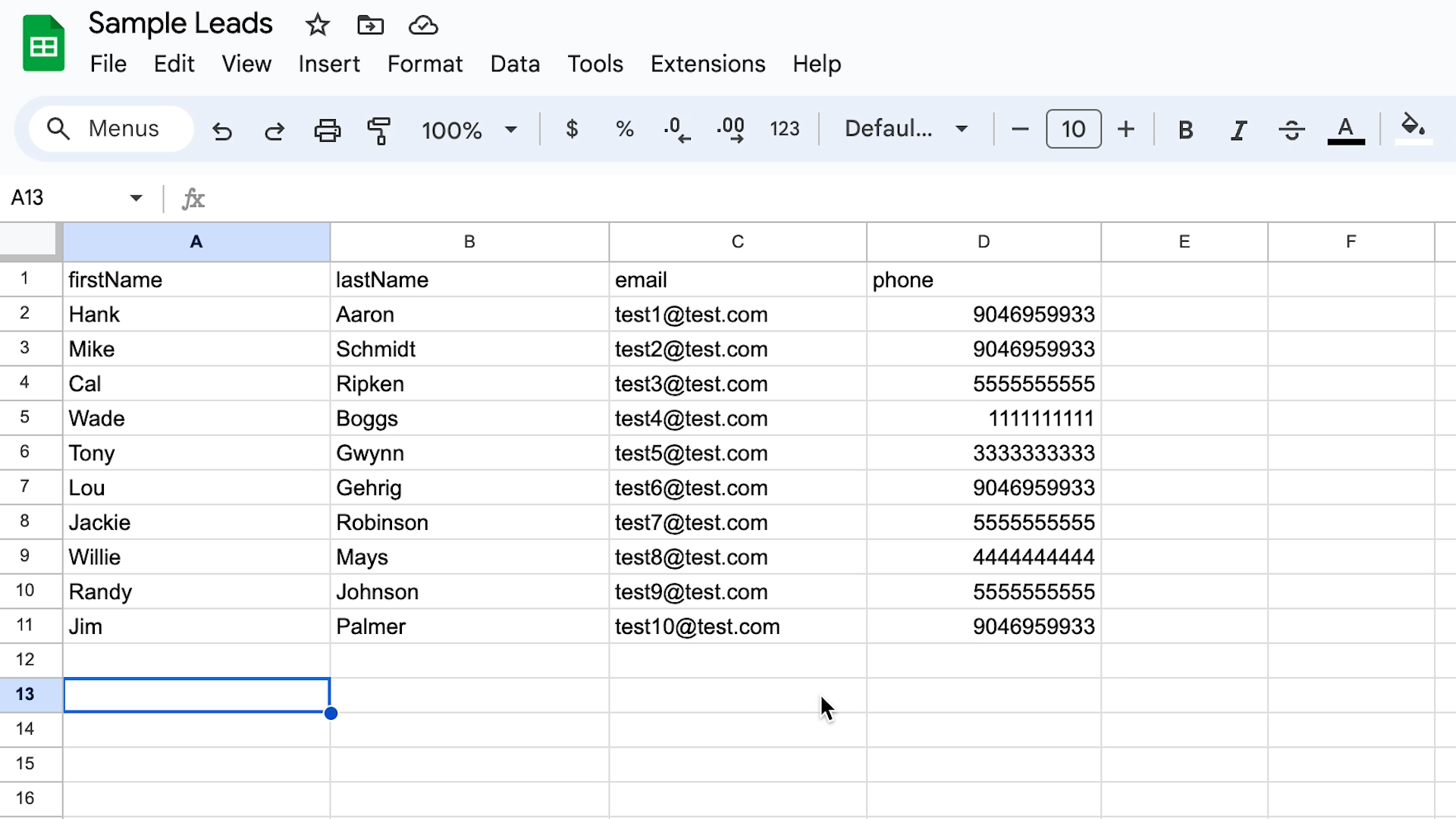
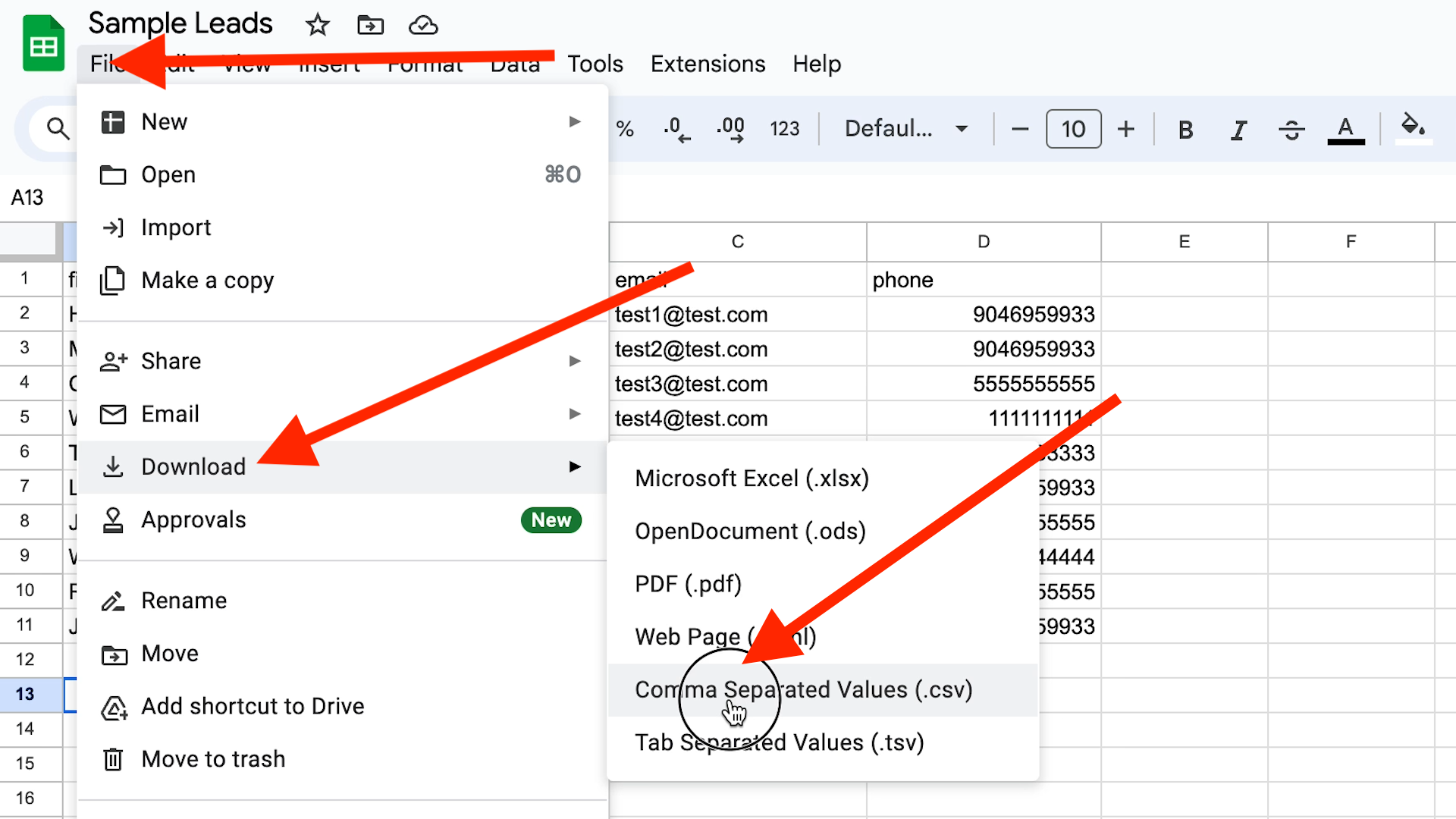
You will need to convert your list into a .CSV file.
Once you have created the .CSV file containing your leads you are ready to import them into the Digital Marketing Platform.
Step One:
From the Member Dashboard page locate the Leads Tab along the left-hand side of the page.
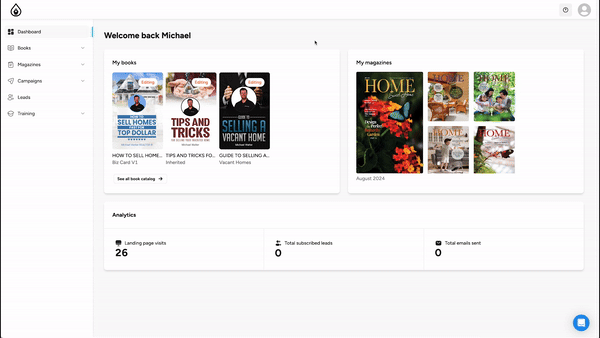
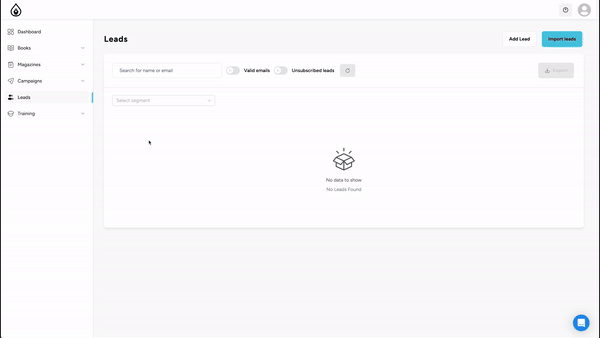
Step Two:
Click the Import Leads button along the top of the Leads page.
From the Import Leads dialog box click Browse Files and locate your saved .CSV file on your desktop.
Step Three:
In order to upload your lead, you must assign them to a segment. Select the segment that best fits this list of contacts. Once you have selected the segment, click Import Leads.
*Note: you may select multiple segments
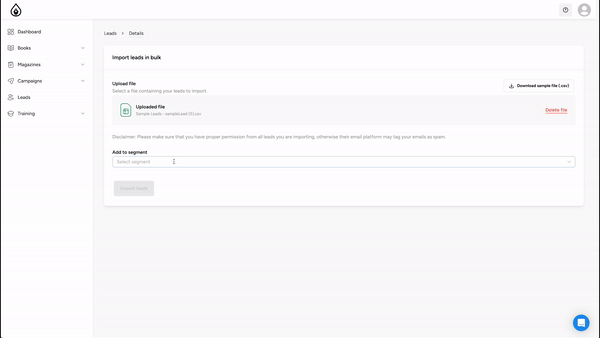
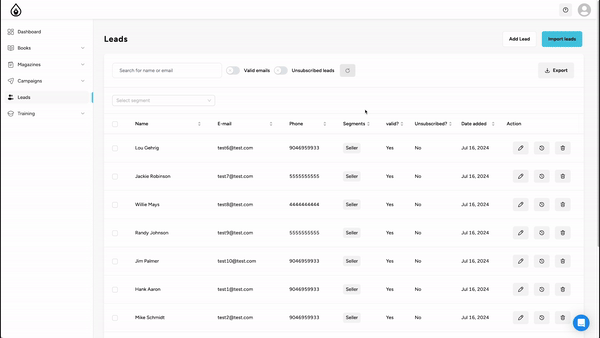
Step Four:
Your imported leads will now appear in the Leads list.